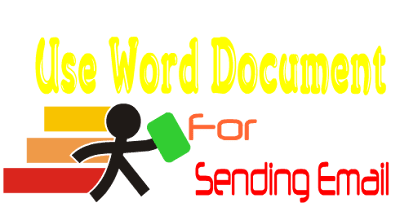
E-mail is what you always use everyday, sending e-mail, receiving e-mail. Sometime you need to send the same e-mail to a lot of people and you don't want to show other receiver or in that email have some different information (like name, date, link...etc). In this article I will show you how to use word office for sending email for you.
Before I used to send the same e-mail to other clients, that make me feel bored so I try to make it easy and fast. I try to research and I found a way to send those e-mail to all client with just one click. What you need is just word office for write text e-mail (body) and an excel file for store list of the receiver (database), name, date... etc.
But wait, before you can do this first you need to connect your g-mail account to your outlook. If you already connect your g-mail to your outlook then follow the tutorial in this aritcle.
Check Out: How to connect your g-mail account to Outlook
Now it time to show you all how to use word office for sending your e-mail. First open your word office and select "Mailing" menu -> select "Start Mail Merge", then your word office sheet will convert to e-mail type and start to write what you want to send.
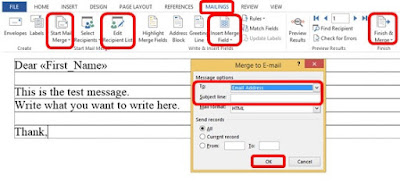
You also can add other information like Name, Date or link... in to your word office, if you want to do that then you can make a data in excel file for store them. To import the database to word office, select "Mailing" tab and then select "Select Recipients" menu -> if you don't have database yet then select "Type a new list..." but if you already have then select "Use an Existing List..." and select your database. After you imported your database into your word office already then select "Insert Merge Field", now you will see a list of data fields that you imported to your word office. Select which field that you want to insert to your e-mail.
When you finished with your writing, insert fields to your e-mail, now it time to send your e-mail to those receiver who you have in your database already. To do so you need to go to "Finish & Merge" then you will see 3 option you can select, choose the third option "Send Email Message". Now it will show a new small interface, now look at "Message Options" you see "To" for select the e-mail address of the receiver and "Subject Line" for input your e-mail subject.
After you finished everything click button "OK" to send your e-mail. It will take time for a while until the process complete.











