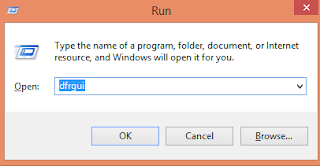Are you tired of using a slow computer ? Well then, start to make your computer run faster than before just follow this 5 step.
1. Make More Space For Your Hard Disk: In your hard disk you must keep at least 20% of the hard disk space free to keep the computer running smoothly. You also can installing SSD (Solid State Drive) to complement or replace your hard disk. They are faster and much more secure than hard drives. By checking your hard disk go to My Computer -> right click Local Drive -> then click Properties. There you will see a pie chart of your free versus used space. If the hard disk is full you need to remove some programs or files or installing a SSD (solid State Drive).
Check video: Make your computer faster by using speed up system.
https://goo.gl/m0LfyN
2. Remove program you don’t used: The more program you have the more your computer run slowly. To remove the program you go to Control Panel -> then click Add or Remove Programs (or "Uninstall a Program", depending on your operating system). Find any program that you don’t use and right click on that program to uninstall them.
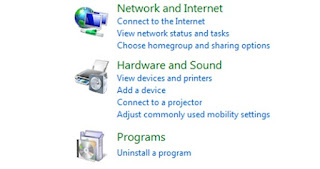
3. Prevent unnecessary programs from startup: Some programs may startup as soon as you turn on your computer, running in the background so they will load quickly when you open them. If you have a lot startup program your computer will run slow when you turn on. To you have Open the Start Menu and run a search for "msconfig". Click on Startup to see a list of all the programs that run when you boot up your computer and uncheck anything unnecessary.
4. Run a Disk Cleanup: This can clean up hundreds of megabytes on your computer by deleting temporary files, unnecessary system files, and emptying your recycling bin. To run Disk Cleanup Click My Computer -> right-click Hard Drive -> then click Properties. Click Disc Cleanup (within the General tab). A window will pop up asking which files you'd like to remove. Check those you wish to delete and run the cleanup.
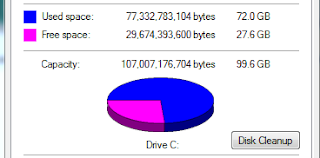
5. Run a Disk Defragment: Fragmentation makes your hard disk do extra work that can slow down your computer. Removable storage devices such as USB flash drives can also become fragmented. Disk Defragmenter rearranges fragmented data so your disks and drives can work more efficiently. Disk Defragmenter runs on a schedule, but you can also analyze and defragment your disks and drives manually.
To defragment your hard disk:
Open Disk Defragmenter by running command prompt and type dfrgui. Then it will show up Disk Defragment Interface. Under Current Status you can select which Local Disk you want to defragment. To make sure if the disk needs to be defragmented or not you click on Analyze disk. Once Windows is finished analyzing the disk, you will see the percentage of the fragmentation on the disk in the last Runclolumn. If the number is above 10% you should defragment the disk, click on Defragment disk.
Disk Defragmenter might take from several minutes to a few hours to finish, depending on the size and degree of fragmentation of your hard disk. You can still use your computer during the defragmentation process.